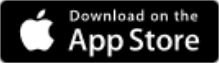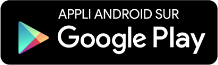SUPPORT
Our answers to your questions

SeeZam® cannot reset your password. You and your assistance contact must be involved. It is a very secure protocol involving human action. If you prefer to have a proven robot solution and receive a Challenge 1 via SMS, you will need to select a trusted virtual third party (an independent server, running on the infrastructure of a third-party client company). In this video, you will learn how to add a trusted virtual third party:
No, it is not too bad! Because the human mind is not infallible, a secure option has been set up for you. Your Human Resources department or possibly the SeeZam support service can assist you with a password reset, if necessary, without losing the encrypted information and without revealing your new password. Note that we are talking about assistance, not about the ability to do so without your consent or intervention.
SeeZam uses a secured mechanism to reset your password, only you yourself should be able to do it!
Go to the login page and click on "Forgot your password?".
If you have a “virtual trusted third party” (see FAQ 3), you will then first receive a code (called challenge 1) via SMS or Safety email and a second code (called challenge 2) via the main email address linked to your account. In this second email, a limited-time link will allow you to call up a page inviting you to give challenges 1 and 2, opening a screen for renewing your password.
If you do not have a virtual trusted third party (see FAQ 3), the procedure will be longer because it goes through a person assisting (human) who will be contacted by SeeZam and will have to accept your request.
As soon as this person has accepted your request, the first code (challenge 1) must be communicated to you by your support person: by email, by phone, etc. according to the practice in force in your company. You will receive the second code (challenge 2) by email (on the email address linked to your account).
In this email, a limited-time link will allow you to call up a page inviting you to give challenges 1 and 2, opening a screen for renewing your password.
Go to the login page and click on "Forgot your password?".
If you have a “virtual trusted third party” (see FAQ 3), you will then first receive a code (called challenge 1) via SMS or Safety email and a second code (called challenge 2) via the main email address linked to your account. In this second email, a limited-time link will allow you to call up a page inviting you to give challenges 1 and 2, opening a screen for renewing your password.
If you do not have a virtual trusted third party (see FAQ 3), the procedure will be longer because it goes through a person assisting (human) who will be contacted by SeeZam and will have to accept your request.
As soon as this person has accepted your request, the first code (challenge 1) must be communicated to you by your support person: by email, by phone, etc. according to the practice in force in your company. You will receive the second code (challenge 2) by email (on the email address linked to your account).
In this email, a limited-time link will allow you to call up a page inviting you to give challenges 1 and 2, opening a screen for renewing your password.
If this is not your first time using the SeeZam OTP App and the token displayed in the app worked in the past, your phone may just be out of time.
Corrective action: set your phone to automatic time.
If this is your first time using the SeeZam OTP app, watch this video (FAQ # 1: https://youtu.be/vzenS4AaPWo ). We strongly advise you to "flash" the QR code, not to copy the key. An Android phone may offer you to add an application to read bar codes (Bar Code Reader), you will therefore need to download this free application to "flash" the QR code from SeeZam OTP.
Corrective action: view the video and flash the QR code with your smartphone.
If neither of the two actions fixes the problem, Add-Ins are available on the web browsers to obtain an OTP. The OTP provided by the Add-In can be compared with that provided by your smartphone, it should be identical (because based on the key and the time).
Corrective action: install one of the following "Add-Ins" on the browser
Corrective action: set your phone to automatic time.
If this is your first time using the SeeZam OTP app, watch this video (FAQ # 1: https://youtu.be/vzenS4AaPWo ). We strongly advise you to "flash" the QR code, not to copy the key. An Android phone may offer you to add an application to read bar codes (Bar Code Reader), you will therefore need to download this free application to "flash" the QR code from SeeZam OTP.
Corrective action: view the video and flash the QR code with your smartphone.
If neither of the two actions fixes the problem, Add-Ins are available on the web browsers to obtain an OTP. The OTP provided by the Add-In can be compared with that provided by your smartphone, it should be identical (because based on the key and the time).
Corrective action: install one of the following "Add-Ins" on the browser
- Firefox : https://addons.mozilla.org/fr/firefox/addon/auth-helper/
- Chrome: https://chrome.google.com/webstore/detail/authenticator/bhghoamapcdpbohphigoooaddinpkbai
- Microsoft Edge : https://www.microsoft.com/store/productId/9P0FD39WFFMK
- Apple : Step two (App Store)
You cannot read/download a PDF file from your safe? You are probably an Internet Explorer user and your link to Adobe PDF Reader is not working properly. Here’s a simple step to resolve this problem that is not linked to SeeZam:
- Open Adobe PDF Reader and go to the “Preferences” section of the software.
- Select the category Internet (1) and disable “Display PDF in Browser” (2)
- After a successful testing, you may enable this option again.
There are five possible reasons:
- Your account may not be generated yet. Please contact your manager.
- Your message has been sent to your spam folder.
Solution: check your spam folder (unwanted mail, junk mail …) to see if our message is there. Add our domain (seezam.com) to the list of trusted senders (white list, …). - Email servers on the internet may be congested for reasons beyond SeeZam’s control.
Solution: wait for a few more minutes; contact us, if the message does not arrive. - You entered a wrong email address in your profile.
Solution: contact your manager. - Your email sever has a ‘challenge/response’ system: your message has been sent by a server and not by a human. It cannot respond to a question.
Solution: check the ‘message waiting’ folder to see if our message is there. Add our domain (seezam.com) to the list of trusted senders (white list, …)